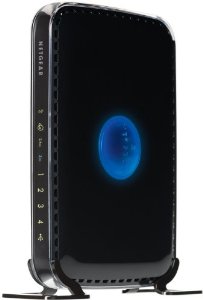Network Setups
Call Virtual Computer Repairs now on 083 8822149 and we will come setup your network or if you feeling adventurous read on and give it a try if you do fail or have issues remember we can assist
Once, home networks were primarily the realm of It Gurus — most families either didn’t need or couldn’t afford more than one computer. But now, in addition to using computers for e-mail, people use them for schoolwork, shopping, instant messaging, downloading music and videos, and playing games. For many families, one computer is no longer enough to go around. In a household with multiple computers tablets gaming consoles TV,s everything is getting connected, a home network often becomes a necessity rather than a technical toy.
A home network is simply a method of allowing computers to communicate with one another. If you have two or more computers in your home, a network can let them share:
- Files and documents
- An Internet connection
- Printers, print servers and scanners
- Stereos, TVs and game systems
- CD burners
The different network types use different hardware, but they all have the same essential components:
- More than one computer
- Hardware (such as a router) and software (either built in to the operating system or as a separate application) to coordinate the exchange of information
- A path for the information to follow from one computer to another
If you’re thinking of networking the computers in your home, you have several options to explore. In this article, you’ll learn about the different types of home computer networks, how they work and what to keep in mind if you’re considering creating one. We’ll look at the hardware that creates and protects home networks later in this page
Building a Home Network
The two most popular home network type’s are wireless and Ethernet networks. In both of these types, the router does most of the work by directing the traffic between the connected devices. By connecting a router to your dial-up, DSL or cable modem, you can also allow multiple computers to share one connection to the Internet.
If you’re going to connect your network to the Internet, you’ll need a firewall. A firewall is simply a hardware device or software program that protects your network from malicious users and offensive Web sites, keeping hackers from accessing or destroying your data. Although they’re essential for businesses looking to protect large amounts of information, they’re just as necessary for someone setting up a home network, since a firewall will secure transactions that might include Social Security numbers, addresses, phone numbers and credit card numbers. Most routers combine wireless and Ethernet technology and also include a hardware firewall.
Many software firewalls installed onto your computer block all incoming information by default and prompt you for permission to allow the information to pass. In this way, a software firewall can learn which types of information you want to allow into your network. Symantec, McAfee, Eset and ZoneAlarm are popular companies that produce software-based firewalls. These companies usually offer some free firewall protection as well as advanced security that you can buy.
Why Network?
Networking allows one computer to send information to and receive information from another. We may not always be aware of the numerous times we access information on computer networks. Certainly the Internet is the most conspicuous example of computer networking, linking millions of computers around the world, but smaller networks play a role in information access on a daily basis. Many public libraries have replaced their card catalogs with computer terminals that allow patrons to search for books far more quickly and easily. Airports have numerous screens displaying information regarding arriving and departing flights. Many retail stores feature specialized computers that handle point-of-sale transactions. In each of these cases, networking allows many different devices in multiple locations to access a shared repository of data.
Before getting into the details of a networking standard like Ethernet, we must first understand some basic terms and classifications that describe and differentiate network technologies — so let’s get started!
Local Area vs. Wide Area
We can classify network technologies as belonging to one of two basic groups. Local area network (LAN) technologies connect many devices that are relatively close to each other, usually in the same building. The library terminals that display book information would connect over a local area network. Wide area network (WAN) technologies connect a smaller number of devices that can be many kilometers apart. For example, if two libraries at the opposite ends of a city wanted to share their book catalog information, they would most likely make use of a wide area network technology, which could be a dedicated line leased from the local telephone company, intended solely to carry their data.
In comparison to WANs, LANs are faster and more reliable, but improvements in technology continue to blur the line of demarcation. Fiber optic cables have allowed LAN technologies to connect devices tens of kilometers apart, while at the same time greatly improving the speed and reliability of WANs
Wireless technology makes it easy to get rid of the cables and take computing away from the desk. It’s becoming the household norm, and while the technology is advancing quickly, there are some easy things you can do to improve your own wireless connectivity.
How hard is it to set up a network between two computers in my home?
Buying home network hardware, like this hub, is one option for setting up a home network.
Home Network Setup Options
One way to do it is to buy and install network cards in both machines if you computers don’t already have built-in cards. You can go to an electronics store and get an inexpensive network card for R200 to R300 these days. You have to open the computer to plug the card in, and then install the driver software. You also have to purchase two network cables ( €10 each) and a small hub/SWITCH/DSL-WIFI Router (from €100) to physically connect the two or more machines together. Once you get it all together, the two machines should be able to talk to each other.
This approach has two advantages:
- The network will be very fast — up to 1000 Mbps, and at least 100 Mbps.
- A simple setup costs about €100.
It has two disadvantages:
- You have to open the case and install a card if your computer doesn’t come with a built-in card, which intimidates some people.
- You have to run thick network cables around the house. If the computers are in the same room that’s okay, but if they are on different floors it can be messy.
You can solve that second disadvantage setting up a Wireless network instead. They cost more but are very easy to connect to one another.
Another path you can follow you can also use power-line networking to connect your computers.
Once you install the physical network, the Windows operating system makes connecting your computers simple. You can use the Network Wizards to share files and printers. Windows comes with software to share an Internet connection.